- Log in to blogger.
- Change the template to Scribe. Click Customize > Pick new template > Scribe > Save template.
- Click Preview, your blog will look like this:

- Click Customize > Edit HTML. You will see a box containing weird codes. Don’t be intimidated, just scroll down.

- You will find the following:
/* Defaults
----------------------------------------------- */
body {
margin:0;
padding:0;
font-size: small;
text-align:center;
color:$textColor;
line-height:1.3em;
background:#483521 url("http://www2.blogblog.com/scribe/bg.gif") repeat;
- Pay attention to the last line. Delete the color code (#483521) and replace the above link with the link to your picture in Photobucket. It will become:
background: url("http://i789.photobucket.com/albums/yy172/ephthera/Blogger%20%20Blueberry/bluebackground.jpg") repeat;
- Click Preview, and you will see the background has changed.

- Find the following in the Edit HTML box:
/* Layout
----------------------------------------------- */
#outer-wrapper {
background-color:#473624;
border-$startSide:1px solid #332A24;
border-$endSide:1px solid #332A24;
width:700px;
margin:0px auto;
padding:8px;
text-align:center;
font: $bodyFont;
- Outer wrapper means the lines that become the borders of the box in the blog. You can change the colors of the lines by changing the color codes.
- Look at the HTML color codes in Computer Hope. We want to change the thick lines into Royal Blue (#2554C7) and the thin lines white (#ffffff). The above code becomes:
background-color:# 2554C7;
border-$startSide:1px solid #ffffff;
border-$endSide:1px solid #ffffff;
- Now you see the lines with new colors.
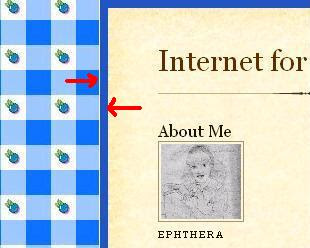
- Scroll down and you will see this:
#main-top {
width:700px;
height:49px;
background:#FFF3DB url("http://www2.blogblog.com/scribe/bg_paper_top.jpg") no-repeat top $startSide;
margin:0px;
padding:0px;
display:block;
}
#main-bot {
width:700px;
height:81px;
background:#FFF3DB url("http://www.blogblog.com/scribe/bg_paper_bot.jpg") no-repeat top $startSide;
margin:0;
padding:0;
display:block;
}
#wrap2 {
width:700px;
background:#FFF3DB url("http://www1.blogblog.com/scribe/bg_paper_mid.jpg") repeat-y;
margin-top: -14px;
margin-$endSide: 0px;
margin-bottom: 0px;
margin-$startSide: 0px;
text-align:$startSide;
display:block;
- Main-top, main-bottom and wrap2 refer to the background inside the box. We will change the light brown color into light blue.
- Delete the URL, and replace the code written in bold above into this:
background: #BDEDFF
- Click preview and you will see this:

- Now everything is blue!
- Finally, you need to change the buttons. Originally they are in the form of flowers. Because our theme is blueberry, we need to change the buttons into blueberries, too.
- Find the following:
.post li {
line-height:1.5em;
list-style:none;
background:url("http://www.blogblog.com/scribe/list_icon.gif") no-repeat $startSide .3em;
vertical-align:top;
padding-top: 0;
padding-$endSide: 0;
padding-bottom: .6em;
padding-$startSide: 17px;
margin:0;
- Change the URL into the link in Photobucket so that it becomes:
background:url("http://i789.photobucket.com/albums/yy172/ephthera/Blogger%20%20Blueberry/button.jpg") no-repeat $startSide .3em;
- Here is a snapshot of the buttons before and after editing.

DONE! Any questions? Please write in the comment box below.


Mam i forget the way to post the picture of the header like what you have (the picture of a girl holding a tulip). would you pls post it including the way to customize the size of it. Thank you b4.
ReplyDeleteOh,actually it's easy. I'll make another blog post about it soon. :)
ReplyDeleteBTW, bu Kusaini, the "girl holding a tulip" was actually me. Hee hee...
ReplyDeleteI guessed it b4. What about the background? the tulip, I mean as tulip you hold n the background fit together. Did you create both, or made one in order to match another?
ReplyDeleteOh, I found the picture in the internet. Mine hasn't blossomed yet so I can't take a picture of them. Actually the flower is called Calla Lily, which is as beautiful as a tulip. :)
ReplyDelete